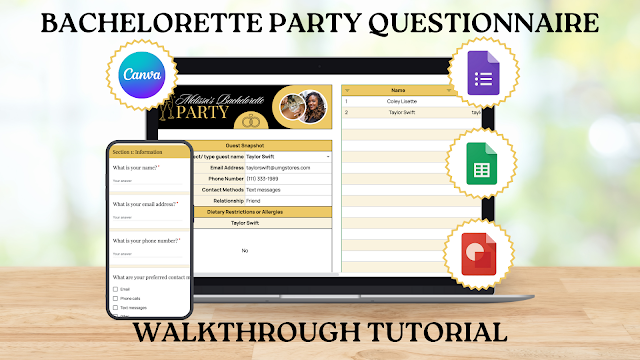Complete Step-by-Step Guide: Setting Up Your Google Forms Bachelorette Party Questionnaire Tutorial
Picture this: You're the maid of honor for your best friend Sarah's wedding, and you want to plan the most incredible bachelorette weekend she's ever dreamed of. You know she loves wine tasting, but does she want a sophisticated Napa Valley experience or a fun, casual local vineyard hop? Would the group prefer a luxurious spa day or an adventure-packed afternoon of paddle boarding? And what about budget—some friends are fresh college grads while others are established in their careers.
Sound familiar? Bachelorette party planning often becomes a delicate balancing act of trying to read everyone's minds while juggling different preferences, budgets, and comfort levels. You find yourself sending endless group texts: "What's everyone's budget?" "Are we doing a Saturday night dinner or casual lunch?" "Who's okay with sharing rooms?" The responses trickle in sporadically, buried in a chaotic group chat that becomes impossible to reference later.
This is exactly why I created this comprehensive questionnaire system. After planning countless bachelorette parties—both as a participant and organizer—I realized that the most successful celebrations happened when we gathered detailed information upfront rather than making assumptions or settling for the loudest voice in the group chat.
Please Note: This blog is a walkthrough tutorial for my Bachelorette Party Questionnaire digital product. You can purchase it on Etsy or on my store. I've also recorded video walkthrough tutorial that you can watch here or on YouTube.
What This Template System Includes
This isn't just a simple survey—it's a complete party planning toolkit that transforms how you gather and organize guest information:
Google Form: A thoughtfully designed questionnaire covering everything from budget preferences to activity comfort levels, dietary restrictions to accommodation needs
Google Spreadsheet: An automated response tracker that organizes all responses into an easy-to-read dashboard, eliminating the need to scroll through endless messages to find that one detail about Jessica's gluten allergy
Customizable Header Templates: Beautiful design options in both Google Drawings and Canva that let you create a cohesive, personalized look that matches your party theme
The beauty of this system? It runs entirely on free platforms you likely already use, and once it's set up, it manages itself.
Step 1: Getting Started - Copying Your Templates
Before diving into customization, you'll need to copy all the templates to your own accounts. This ensures you have full control over your questionnaire and can make unlimited changes.
For Google Forms and Sheets:
- Click on each link provided in your PDF download
- Select "Make a copy" for both the Google Form and Google Sheets
- The copies will automatically save to your Google Drive
For Canva:
- Click on the Canva template link
- Select "Use template for new design"
- The template will be added to your Canva account
Pro Tip: Rename everything immediately to stay organized. For example, I use "Juliana's Bachelorette Party Questionnaire" so all my files are clearly labeled and easy to find.
Step 2: Creating Custom Headers That Match Your Party Theme
Customizing Google Drawings Headers
Google Drawings offers a user-friendly way to create professional-looking headers without any design experience.
Personalizing the Text:
- Click on the bride-to-be's name in the template
- Replace with the actual name of your bride-to-be
- The text will automatically maintain the existing formatting
Adding Personal Photos:
- Click on any photo placeholder in the design
- Select "Replace Image"
- Choose "Upload from Computer"
- Select your desired photo from your files
Matching Your Party Colors:
- Click on the paint bucket icon in the toolbar
- Select "Pick a custom color"
- Use the eyedropper tool to pick colors directly from your uploaded photos
- This ensures perfect color coordination with your chosen images
Customizing Icons and Graphics:
- Select any icon or graphic element
- Go to "Format Options"
- Click "Recolor"
- Choose the recoloring option that best matches your bachelorette party theme
Adjusting Font Colors:
- Select the text box you want to modify
- Click the "A" icon in the toolbar
- Choose your desired color from the palette
- Consider contrast for readability
Downloading Your Finished Header:
- Once you're satisfied with your design, click "File"
- Select "Download"
- Choose "PNG Image" for the best quality
- Save the file to your computer for easy access
Working with Canva Templates
Canva provides more advanced design options and a wider variety of graphics and fonts.
Personalizing Your Design:
- Click on the bride-to-be's name text
- Replace with the actual name
- Experiment with different fonts if desired
Uploading Custom Photos:
- Click the "Upload" button in the left sidebar
- Select your images directly from your computer
- Drag and drop them into your design
- Resize and position as needed
Color Coordination Made Easy:
- Click on any colored element in your design
- Canva automatically suggests colors from your uploaded photos
- This feature makes it incredibly easy to maintain a cohesive color scheme
- You can also use the color palette tool for custom colors
Finalizing and Downloading:
- Review your design for any final adjustments
- Click "Share" in the top right corner
- Select "Download"
- Choose "PNG" format for the best quality
- Save to your computer
Step 3: Integrating Your Custom Header into Google Forms
Now comes the exciting part - seeing your custom design come to life in your questionnaire.
Adding Your Header:
- Open your copied Google Form
- Click "Customize Theme" in the toolbar
- Scroll down to the "Header" section
- Remove the placeholder image by clicking the X
- Click "Upload" and select your custom header file
Optimizing Your Theme:
- Google Forms automatically extracts colors from your header
- You'll see suggested color themes that complement your design
- Choose the theme that best enhances your header
- Preview different options to see which looks most professional
Your questionnaire now has a completely personalized appearance that reflects your party's unique style and aesthetic.
Step 4: Customizing Your Google Spreadsheet
Your response tracker should be just as polished as your questionnaire form.
Adding Your Header to the Spreadsheet:
- Open your copied Google Spreadsheet
- Click "Insert" in the menu
- Select "Image"
- Choose "Insert image in cell"
- Upload the same header image you used for your form
Color Coordination:
- Click the paint bucket icon in the toolbar
- Use the eyedropper tool to pick colors from your header
- Apply these colors to various elements in your spreadsheet
Enhancing Readability:
- Go to "Format" in the menu
- Select "Alternating colors"
- Choose a color scheme that makes data easy to read
- This creates professional-looking row formatting
Step 5: Personalizing Your Confirmation Message
Before publishing your form, customize the message guests see after submitting their responses.
Editing Confirmation Settings:
- In your Google Form, click the settings gear icon
- Navigate to the "Presentation" tab
- Find the "Confirmation message" section
- Replace the default text with personalized details
- Include information like your contact details or next steps
Example message: "Thanks for completing our bachelorette party questionnaire! We're so excited to plan an amazing celebration with all your preferences in mind. If you have any questions, feel free to reach out to [your name] at [your contact info]."
Step 6: Connecting Your Form to Your Spreadsheet
This is where the magic happens - creating an automated system that populates your beautiful tracker with responses.
Understanding the Connection Process
The connection between your form and spreadsheet might seem technical, but understanding what happens behind the scenes helps ensure everything works perfectly.
Initiating the Connection:
- In your Google Form, click on the "Responses" tab
- Click "Link to Sheets"
- You'll see two options: "Create a new spreadsheet" or "Select existing spreadsheet"
Critical Choice - Always Select Existing: This choice is crucial for maintaining your beautiful formatting. Always select "Select existing spreadsheet" because you want to use the professionally formatted tracker that comes with your template, not create a new unformatted spreadsheet.
Selecting Your Spreadsheet:
- Navigate through your Google Drive
- Select your renamed bachelorette party spreadsheet
- Click "Insert"
- You'll see a confirmation that your form is now connected
Troubleshooting the Formula Connection
Here's where many people encounter confusion, but don't worry - I'll guide you through the solution.
Understanding the New Tab: When Google Forms creates the connection, it generates a new tab called "Form Responses" followed by a number. This tab contains your raw data and feeds information to your formatted tracker.
Critical Naming Requirement: The "Formatted Guest Info" tab is programmed to pull data from a tab named exactly "Form Responses 1". If your new tab appears as "Form Responses 2", "Form Responses 3", or any other variation, you'll need to rename it.
Renaming Process:
- Right-click on the new form responses tab
- Select "Rename"
- Change the name to exactly "Form Responses 1"
- Ensure there are no extra spaces or variations
Activating the Formula Connection:
- Navigate to the "Formatted Guest Info" tab
- Look for cell F3 - this contains the master formula
- Double-click on cell F3
- Click anywhere else in the spreadsheet
- This "wakes up" the formula and establishes the connection
Confirming Successful Connection: You'll know everything is working correctly when:
- The formula text in cell F3 appears in color
- Guest information automatically populates in the summary section
- Any initial #N/A errors disappear once you receive responses
Step 7: Publishing Your Questionnaire
Now you're ready to share your beautiful, functional questionnaire with your party guests.
Initial Publication:
- Click "Send" or "Publish" in your Google Form
- This makes your form accessible to respondents
Ensuring Universal Access: Many people encounter issues where guests can't access the form due to Google account restrictions. Here's how to avoid this problem:
- Click the "Share" button in your form
- Change the responder view from "Restricted" to "Anyone with the link"
- This ensures guests without Google accounts can still complete your questionnaire
Creating Shareable Links:
- Copy the responder link from the share dialog
- Consider using a URL shortener for cleaner sharing
- Share the link with your party guests via text message or email
Step 8: Managing Responses and Using Your Tracker
Once responses start coming in, you'll see the power of your automated system in action.
Automatic Population: Responses automatically appear in your spreadsheet with no manual data entry required. Your formatted tracker updates in real-time as each guest submits their questionnaire.
Using the Dropdown Filter: The "Formatted Guest Info" tab includes a dropdown menu that allows you to view each guest's details individually. This makes it easy to review preferences and plan accordingly.
Key Actions Summary: Remember these two critical steps for proper functionality:
- Rename your form responses tab to exactly "Form Responses 1"
- Activate the formula by double-clicking cell F3 in the Guest Info tab, then clicking elsewhere
What You Need to Get Started
Before diving into the setup process, gather these essential items to ensure a smooth experience:
Required Accounts (All Free):
• Google account (for Forms and Sheets access)
• Canva account (for header customization)
• Basic computer skills and internet connection
Recommended Materials:
• Photos of the bride-to-be for header customization
• Party color scheme or theme ideas
• 30-45 minutes of uninterrupted setup time
Technical Requirements:
• Modern web browser (Chrome, Firefox, or Safari)
• Stable internet connection for cloud-based editing
• Basic familiarity with Google Drive navigation
Having these elements ready before you start will streamline the entire setup process and help you create a polished, professional questionnaire.
Quick Setup Summary
For those who prefer a condensed overview, here's your essential action plan:
Phase 1: Foundation Setup (10 minutes)
- Copy templates to your Google Drive and Canva account
- Rename all files with consistent naming convention
- Gather photos and theme elements for customization
Phase 2: Design Customization (15-20 minutes)
- Create custom headers using Google Drawings or Canva
- Personalize colors, text, and images to match party theme
- Download finished headers for form integration
Phase 3: Technical Connection (10-15 minutes)
- Upload custom header to Google Form
- Link form responses to existing spreadsheet
- Activate formula connections for automated tracking
- Configure sharing settings for universal access
Phase 4: Launch Preparation (5 minutes)
- Customize confirmation message with personal details
- Test form functionality with sample submission
- Generate shareable link and distribute to guests
This structured approach ensures you don't miss any critical steps while maintaining momentum throughout the setup process.
Customizing Questions (Advanced)
While the questionnaire comes with comprehensive ready-to-use questions, you can easily customize it to match your specific needs.
Removing Sections:
- Click the three dots next to any section you want to remove
- Select "Delete section"
- The section and all its questions will be removed
Adding New Sections:
- Click "Add section" in your form
- Create your custom questions
- Drag the section to your desired position
Important Note About Customization: If you delete, add, or rearrange sections or questions, you'll need to edit the corresponding formulas in your spreadsheet. The current formulas are designed to work with the default question structure.
Troubleshooting Common Issues
Form Won't Accept Responses:
- Check sharing settings to ensure "Anyone with the link" is selected
- Verify the form is published/sent
Spreadsheet Not Updating:
- Confirm the form responses tab is named exactly "Form Responses 1"
- Double-click cell F3 in the Guest Info tab to reactivate formulas
- Check that your form is properly linked to the spreadsheet
Formatting Issues:
- Ensure you selected "existing spreadsheet" when linking, not "new spreadsheet"
- Verify your custom header uploaded correctly
- Check that alternating colors are applied properly
Making the Most of Your Questionnaire Data
Once you start receiving responses, you'll have valuable insights to plan the perfect bachelorette party. Use the information to:
- Plan Activities: Based on guest preferences and comfort levels
- Choose Accommodations: According to budget and style preferences
- Organize Transportation: Considering group size and logistics
- Select Dining Options: Matching dietary restrictions and preferences
- Coordinate Schedules: Working around availability and commitments
Frequently Asked Questions
Setup and Technical Questions
Q: Do I need paid accounts for Google or Canva to use this template? A: No! Everything works perfectly with free Google and Canva accounts. You won't need any premium features to create a professional-looking questionnaire and tracking system.
Q: What happens if my form responses tab is named "Form Responses 2" instead of "Form Responses 1"? A: This is common and easy to fix. Simply right-click on the tab, select "Rename," and change it to exactly "Form Responses 1" with no extra spaces. The formulas are specifically designed to look for this exact name.
Q: Can guests without Google accounts still fill out my questionnaire? A: Yes, as long as you change the sharing settings to "Anyone with the link." This is crucial—many people skip this step and wonder why guests can't access their form.
Q: How do I know if my formula connection is working properly? A: Look for two signs: the formula text in cell F3 should appear in color (not black), and guest information should automatically populate in the summary section when you select different names from the dropdown.
Customization and Design Questions
Q: Can I add my own questions to the questionnaire? A: Absolutely! You can add, remove, or modify sections as needed. Just remember that if you make significant changes to the question structure, you'll need to update the corresponding formulas in your spreadsheet.
Q: What image format works best for custom headers? A: PNG format provides the best quality and transparency options for headers. Both Google Drawings and Canva export high-quality PNG files that work perfectly in Google Forms.
Q: How can I match the colors in my header to my party theme? A: Both Google Drawings and Canva offer eyedropper tools that let you pick colors directly from uploaded photos. This ensures perfect color coordination between your images and design elements.
Planning and Usage Questions
Q: When should I send the questionnaire to my guests? A: Ideally, send it 4-6 weeks before your event. This gives people time to respond thoughtfully while keeping the party fresh in their minds. Send a friendly reminder after one week if you haven't heard from everyone.
Q: What if someone changes their mind after submitting their response? A: Guests can resubmit the form, and you'll see both responses in your spreadsheet. The most recent response will appear at the bottom. You can delete the older entry if needed.
Q: How many people can respond to one questionnaire? A: Google Forms can handle hundreds of responses, so even the largest bachelorette parties won't be a problem. Your spreadsheet will automatically organize everyone's information.
Troubleshooting Common Issues
Q: My spreadsheet shows #N/A errors—is something broken? A: Don't panic! These errors are normal when you first set up the connection and disappear as soon as you receive your first actual response. They're just placeholders waiting for real data.
Q: The colors in my form don't match my header—what went wrong? A: Google Forms automatically suggests colors based on your header image, but you can manually adjust them. In the theme customization panel, try different color combinations until you find one that complements your design.
Q: Can I test my questionnaire before sending it to guests? A: Yes! Fill out the form yourself with test data to make sure everything works properly. You can delete this test response later, but it's a great way to verify that all your connections are working correctly.
Final Thoughts
Your Bachelorette Party Questionnaire is now ready to transform your party planning experience. This automated system will save you hours of back-and-forth communication while ensuring you create a celebration that truly reflects what your group wants.
The combination of professional design, automated data collection, and organized tracking makes this template an invaluable tool for any bachelorette party planner. Your guests will appreciate the thoughtful approach to gathering their input, and you'll love having all the information organized in one beautiful, functional spreadsheet.
Remember, planning should be fun, not stressful. With this questionnaire handling the information gathering, you can focus on the creative and exciting aspects of party planning.
Need Help? If you encounter any issues or have questions about customizing your questionnaire, don't hesitate to reach out through Etsy or visit our website. We're here to ensure your bachelorette party planning goes smoothly from start to finish.